Not getting your daily emails? To make sure you're getting ShiftNote daily reports, alerts, and notifications - add ShiftNote to your trusted list of senders or contacts.
This is commonly known as whitelisting. It's also recommended that you request the domain ShiftNote to be whitelisted by your IT group.
How to whitelist ShiftNote report emails with your email service provider:
.png?width=89&height=89&name=download%20(34).png) Gmail
Gmail
- Open your Google Contacts
- Click Create Contact
- Fill out the Create new contact form with noreply@shiftnote.com as the email address
- Google will send any incoming emails from ShiftNote reports directly to your inbox
-1.jpeg?width=108&height=104&name=download%20(9)-1.jpeg) Yahoo Mail
Yahoo Mail
- In Yahoo Mail, click on the Contacts card icon in the upper right corner of your inbox
- Click New Contact in the left navigation pane
- Fill out the Add Contact form with noreply@shiftnote.com as the email address
- Click Save
- Yahoo will now send ShiftNote reports to your inbox
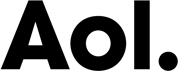 AOL
AOL
- Click the Mail Options menu and select Address Book
- Click the Add button
- Inside the Address Card for New Contact, add noreply@shiftnote.com into the Other Email field
- Check it as the primary email address
- Click Save
.png?width=111&height=107&name=download%20(35).png) Outlook and Hotmail
Outlook and Hotmail
- Click the gear icon in the upper right corner and click View All Outlook Settings
- Under Mail, go to Junk email
- Add noreply@shiftnote.com to the Safe senders and domains section
- Click Save
.jpeg?width=106&height=106&name=download%20(11).jpeg) Mac Mail
Mac Mail
- In the top menu, click Mail > Preferences
- Click the Rules tab and Add Rule
- Type a name in the description, such as "Whitelist: @shiftnote.com"
- For the conditions, set the first dropdown menu item to any, so that it reads: if any of the following conditions are met
- In the next two dropdown menus, select From in the first, and Ends with for the second
- Enter noreply@shiftnote.com in the field following Ends with
- In the Perform the following actions section, set the three dropdown items to: Move Message, to the mailbox: Inbox
- Click OK to save the rule and ShiftNote reports will now go to your inbox
