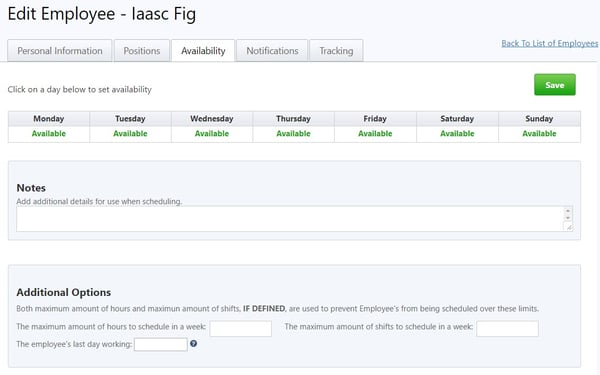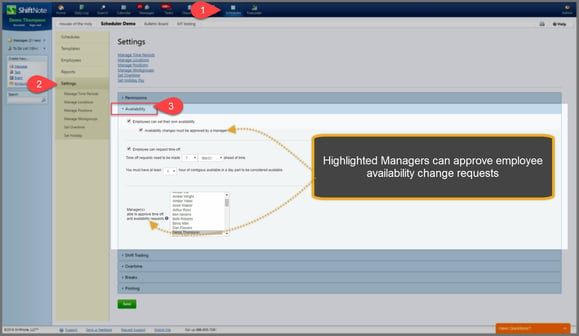Set Availability For Employees
- Go to the Schedules icon in the top menu
- Click Employees in the yellow navigation
- Choose the employee you wish to set availability for and hit the Edit link under quick links
- Select the Availability tab
- To set or edit availability, click on a day of the week, then fill out the availability of that day in the popup screen and hit the Update button. Once the availability it set, click Save
- You can also list additional information about availability in the Notes section. If a maximum amount of hours or shifts is entered, the employee will only be available to be scheduled to work the set amount of shifts or hours.
Managers can set future last date working for employees and ShiftNote will auto-delete and help cover assigned shifts. Learn more, here.
Employee Availability Change Request – Manager Settings
By default employees can submit a request for their work availability to be changed with manager approval. If you choose, you can enable employees to set their own availability without manager approval.
- Go to Schedules icon in top menu
- Click Settings in the yellow navigation bar
- Click and expand the Availability menu in the center of the screen highlighted blue