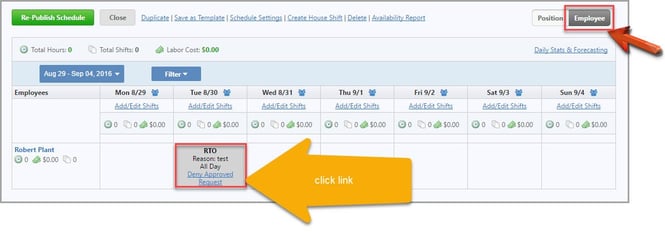In order to see and approve/deny time off requests, a manager must be selected in the Settings area as being able to manage time off and availability changes.
Manager Approve Time Off Requests
- Go to the Board icon in the top menu
- Click the Pending Requests tab
- Click the date link of the time off needed to see a list of all employees that have either requested time off or have approved time off requests during that same time period
- Either approve or deny the pending time off request
- If the request is approved, the associated schedule will automatically be updated with the new availability if you have the scheduling tools enabled
Deny Approved Time Off
If you would like to delete or deny a previously approved time off request, you can do this two ways.
- go to scheduler > click reports in yellow navigation bar > run a RTO report and using deny link
- When viewing a published or draft schedule
- Click the ‘deny approved request’ link
Employee Schedule View: