This article covers what the Daily Log is, what happens if you have multiple locations, editing/deleting entries, and how to make an entry
The Daily Log is the main area of ShiftNote that you will utilize for communication with the management team.
It is organized by location. Each location that you have access to will have a corresponding tab right under the Top Menu. If you have access to more than five locations you will have a drop down menu instead of the tab view.
The Daily Log is completely customizable through the Admin Screen.
All Corporate Admins can edit or delete a log entry until someone replies to that log entry. Once a log is replied to, it cannot be edited or deleted. All local Admins and users will only be able to edit or delete a log entry for 60 minutes. Once 60 minutes has passed or someone has replied to the log, the entry cannot be edited or deleted.
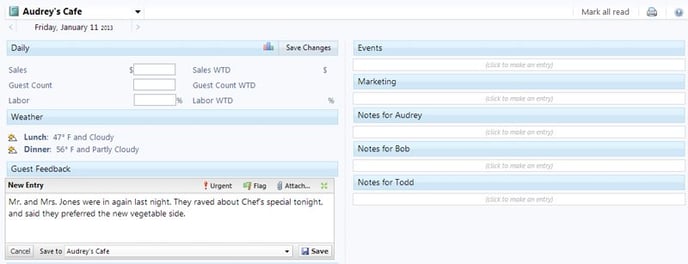
Making a Daily Log Entry
- Click on the Daily Log icon.
- Today’s date is the default, but can be changed using left/right arrows.
- Click on “click to make an entry”
- Type data into fields.
- Clicking on Urgent will turn entry red and display it under Urgent Log Entries on Home Screen
- Clicking on Flag will make the entry a Meeting Topic
- Clicking on Attach… will allow you to add a document/file to the entry
- If you have more then one location that you have access to and both locations have the same category, you will have the option to post the log entry to more then one location.
- Save your entry. All entries are date and time stamped.
Moving to different date in the Log Entries
- Click on the calendar date on the left menu.
- Advance forward or back using blue arrows.
- Last Year will take you back to the same day last year.
