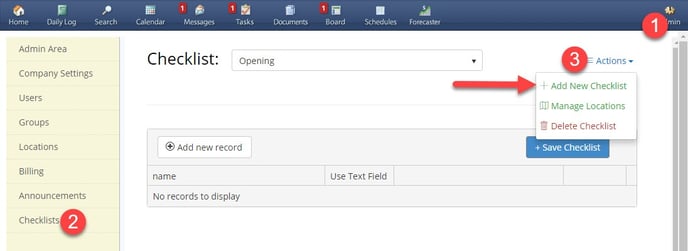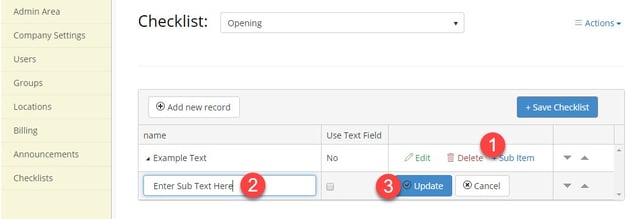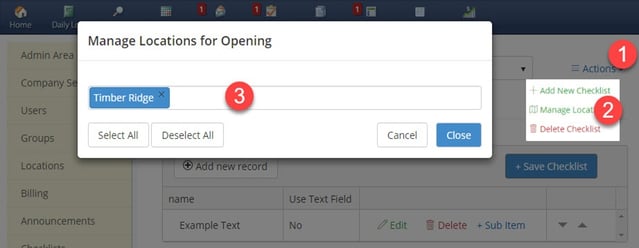Daily Checklist help keep you and your team on task. ShiftNote's Checklist System was developed to help with shift planning, maximize your teams efficiency and drive results throughout your organization.
You can create an unlimited number of checklist and they will be displayed in the daily log just below your weather.
Creating a Checklist
To access Checklist: Login to ShiftNote > Click Admin (right hand corner) > Click Checklist (yellow nav bar)
- Click Actions then Add New Checklist
- Enter Checklist Name and click Submit
- Click Add New Record at top of the checklist
- Enter the Checklist Item in the name box
- Text Field (if checked allows you to add text to this item in the checklist)
- Click Update
- To Re-arrange an item: click the up or down arrow located in the far right column
- When checklist is complete click Save Checklist