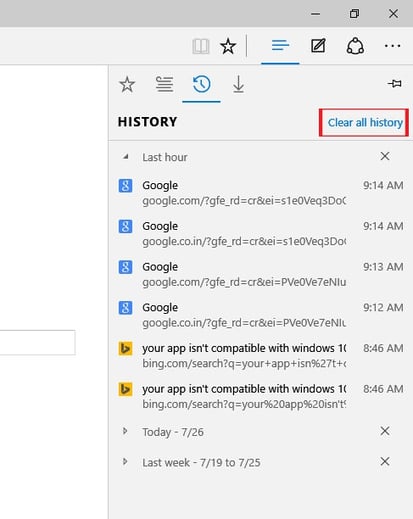Internet Explorer
- In Internet Explorer for the desktop, click the Tools button, point to Safety, and then click Delete browsing history.
-
Select the types of data or files you want to remove from your PC, and then tap or click Delete.
Chrome
- In the top-right corner of Chrome, click the Chrome menu .
- Select More tools > Clear browsing data.
- In the dialog that appears, select the checkboxes for the types of information that you want to remove.
- Use the menu at the top to select the amount of data that you want to delete. Select beginning of time to delete everything.
- Click Clear browsing data.
Firefox
-
Click the menu button and choose Options.
- Select the Advanced panel.
- Click on the Network tab.
- In the Cached Web Content section, click Clear Now.
- Close the about:preferences page. Any changes you’ve made will automatically be saved.
Microsoft Edge
- Open Microsoft Edge Browser and click on the Hub icon (three horizontal lines at top bar) and then click History Icon