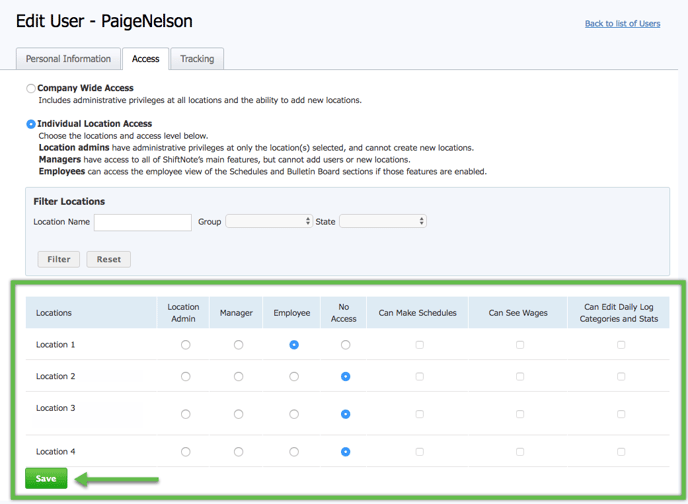Learn the difference between Company Admin, Location Admin, Manager, and Employee
To change the access permissions for a user, you must have Company Admin access.
Changing Access Levels
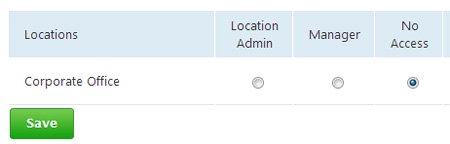
- To change user access permissions, click the Admin icon in top menu
- Go to the Users section
- Select the user you wish to change the access for
- Choose Company-wide Access or Individual Location Access
- If you choose Individual Location Access, you will then need to select a location(s) and select access (Admin or Manager)
- Click Save Changes
Levels of Access
- Company Wide Admin: Full access to all locations, add/delete users, reset passwords, add locations, customize Daily Log Stats and Categories.
- Location Admin: Add new users, reset passwords, change location access for users.
- Manager: Add new notes, read notes in their specific location, edit notes only up to 60 minutes after the note has been saved.
- Employee: If the Scheduling Tools or Bulletin Board is activated, employees can be added to your account. They will have access to the Bulletin Board only.
Changing Location Access
While editing the User's Access Level, you can also edit which location(s) they have access to.