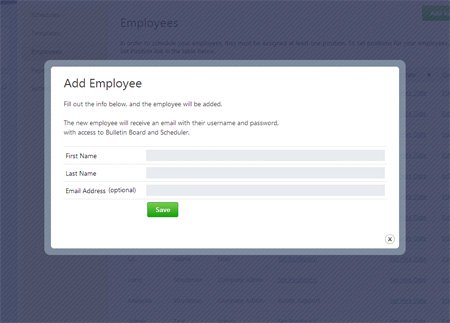To access the Scheduling Tools, you must have Company Admin access or have been given access by a Company Admin.
To learn more about Access Levels, click here.
You must have at least one employee in your account with an assigned position in order to create a schedule. All current ShiftNote users, no matter their access level, will also show in the employee list and can be assigned positions. If you would like to add multiple employees at once, please contact support@shiftnote.com and we will coordinate an import process with you. If you are adding Managers, Location or Company Admins, use the Admin Area to add the users.
Add an Employee
- Go to the Schedules icon in the top menu
- Click on the Employees link
- Click the green Add Employee button
- Enter the first and last name of the new employee and their email address. If you do not add in the email address, the employee will not get notified that they have been added, and they will not be able to login to ShiftNote. You can add an email address at a later date as well.
- Click Save
- Once the employee has been added, you will be taken to their account screen to add more information, assign positions and set availability.